Table of contents:
A video content creator is only as good as their tools. And what’s more essential than the software that records your content?
Many content creators choose OBS Project for their screen recording, live streaming, and video creation needs. It’s free, open-source software that comes packed with features—but it can also be difficult to set up and use.
In this post, we’ll show you ten alternatives to OBS, in case it’s not quite the right fit for you.
What is OBS recording software?
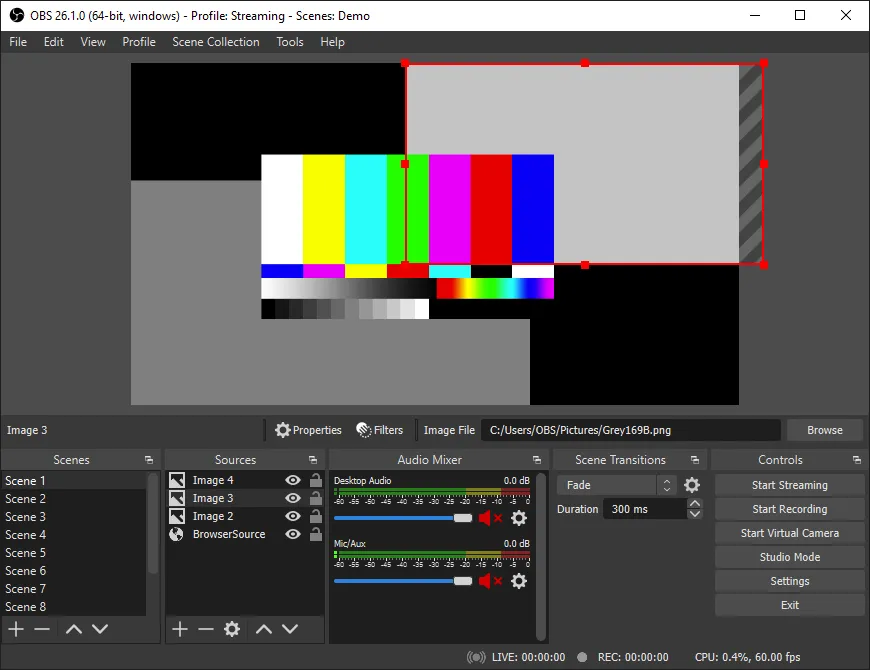
Open Broadcaster Software (OBS) is free, open-source software for recording and live streaming video and audio. It’s available for download on Windows, macOS, and Linux systems.
Since it integrates easily with popular streaming platforms like Twitch and YouTube, many podcasters, video content creators, and live-streamers are drawn to OBS.
The platform’s features include:
- Audio mixer with noise suppression, filters, and VST plugin support
- Set up and switch between unlimited “scenes” with custom transitions
- Multiple input sources like screen capture, webcam, and capture cards
- Studio Mode for previewing and adjusting scenes before they go live
- Multiview setting for monitoring up to 8 different scenes and transitioning between them
- Modular Dock UI for arranging video layouts
- Robust customizability options
Is there a better alternative to OBS?
OBS is a good choice for gamers who want to stream their content without paying for software. But it may not be the best pick for other kinds of content creators, or for those who aren’t tech-savvy. There are many other recording software options available that are easier to set up and use.
Why should you consider an OBS alternative?
OBS is open-source software, meaning it was developed and maintained through donations and crowd-sourced modifications. This makes the software free, but as the saying goes, you often get what you pay for.
As you might expect from software patched together from multiple contributors, the interface is complicated and lacks intuitiveness. Many of the features aren’t automated or streamlined like other popular video recording software on the market.
OBS can be tough for beginners, especially if you’re not familiar with industry terminology. And it also lacks popular features that users of other programs value, like built-in editing features, a mobile app, and the ability to record multiple input sources at the same time.
What features to look for in an OBS Alternative
If you’re on the lookout for another recording software option, keep the following essential features in mind:
High-quality audio and video
The most important feature of any recording software is that it produces the highest quality result possible. You can invest in professional-quality camera and microphones, but if your software can’t handle high resolution or uncompressed audio, your content’s overall quality will still suffer.
We recommend looking for software that records in lossless WAV audio and at least 720p HD video.
Ease of use
The software you choose should balance robust features with ease of use. Especially if you’re a beginner—but even if you’re a seasoned pro—a streamlined and intuitive interface can save you time and frustration.
Multiple input options
The best recording software gives plenty of flexibility in how you create your video content. Look for software that lets you record from an external camera, a webcam, a capture card, and that records your screen.
Double-ender and multi-track recording
If you’re planning to do a lot of remote interviews, you’ll need software that records each participant’s audio/video feed locally to their own device. This technique is called double-ender recording, and it prevents loss in quality if your internet connection is interrupted or slows down.
In the same vein, multi-track recording is the ability to record separate video and audio tracks for each participant. This capability gives you more control over the editing process.
Even if you’re not doing remote recording, we recommend choosing software that records locally to your device (as opposed to the cloud) so that your recording won’t be affected by an internet glitch.
Additional features
When considering recording software, a platform should get bonus points if it includes extra features that make your job easier, like:
- Transcription capability
- Editing tools
- Live streaming
- Mobile app
- Guest scheduling
10 Best OBS Alternatives for Creators in 2025
1. Riverside.fm
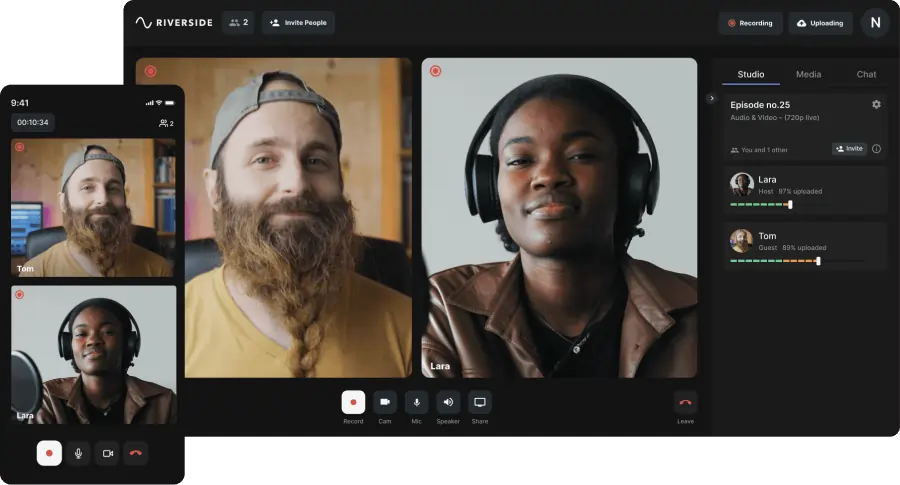
Price: Free or paid plans starting at $15 per month.
Compatibility: Browser-based software is compatible with Chrome and Edge. We also offer iOS and Android mobile apps.
Riverside.fm is designed to balance ease of use with robust features and high-quality results. Users can record remotely with up to 10 participants in up to 4K resolution, and since it’s a browser-based platform, Riverside is compatible with all operating systems. Being browser-based also makes it easy for you and your guests to get started, since there’s nothing to download or install.
To use Riverside, the host creates an account and generates an invite link for a new recording. Then, guests can join with a click. The video is recorded in separate tracks captured locally to each participant’s device, which ensures your recording quality is crystal clear regardless of internet interruptions. And the fully integrated Media Board lets you insert sound effects or other media during your recording.
Screen recordings are captured in HD, and Riverside makes it easy to screen share a tab, window, or your whole screen. You can also easily live stream to your favorite platforms like YouTube, Facebook, or Twitch.
Pros
- All-in-one video recording and livestreaming software
- Professional-quality resolution at up to 4K video and 48kHz WAV audio
- Multi-track and local recording
- Invite up to 9 guests to join you
- Mobile app for on-the-go recording
- Custom branding
- Easy live streaming and distribution
- Multistreaming with the option to stream with custom RTMPs
- Additional features like editing tools and transcription
Cons
- Editing tools are only available on the desktop version
Best for: Podcasters and video content creators looking for a blend of user-friendliness and professional quality video captured remotely.
2. XSplit Broadcaster

Price: $60/year
Compatibility: Windows
XSplit is a suite of video tools, including Broadcaster, which lets you create video and screen capture recordings. Users can manage scene layouts easily, integrate multiple media sources, and record from multiple input sources—including Skype, Zoom, and Discord.
Pros:
- Easy to use
- Livestream to multiple platforms at the same time
- Producer tools like noise suppression, chroma key threshold, audio level adjustments, and custom transitions
- Split screen mode for interviews
- Scene presets
- Plugin and extension store for integrations
Cons:
- Windows only
- Relies on tools like Skype or Zoom for remote recording, which limits video quality
- Some users report that it tends to use a lot of CPU on your machine
Best for: Windows users who want a livestreaming tool with plenty of plugins and producer tools.
3. Apowersoft Screen Recorder
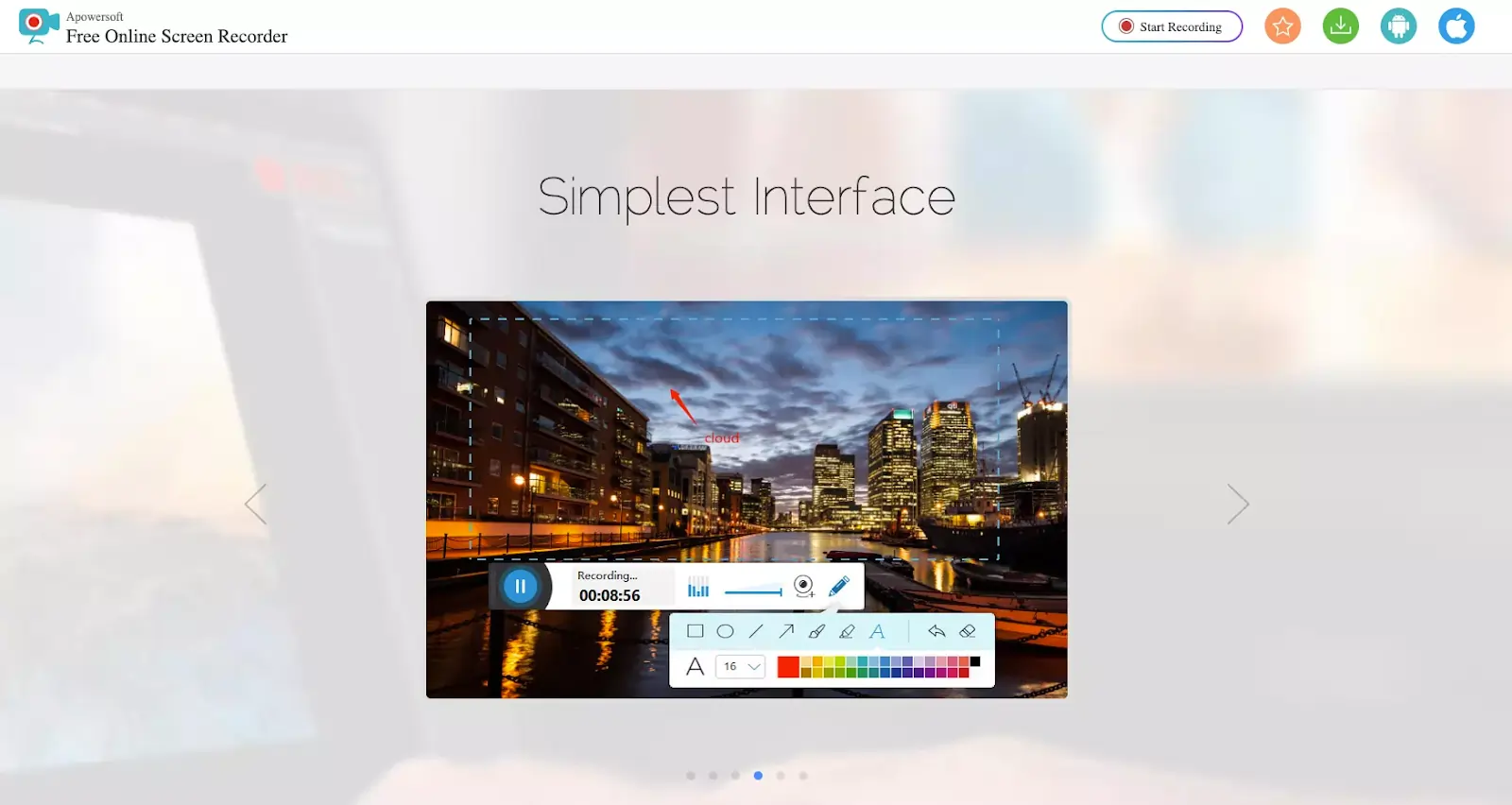
Price: Free
Compatibility: macOS, Linux, Windows
If you’re looking for a screen recorder, Apowersoft offers a free tool that records directly from your browser. The tool lets you record video tutorials and presentations on your desktop screen, then export as an AVI, MOV, MP4, or WMV file—or you can even convert your recording to a GIF. Then, easily upload your recordings to social media or save them on the cloud.
Pros:
- No time limits or watermarks on recordings
- Record screen or from webcam
- Multiple export formats
- Integrations with Dropbox, Google Drive, YouTube, and Vimeo
Cons:
- No recording from second monitors
- Needs a plugin download
Best for: Brands and professionals who want a free way to record meetings, lectures, interviews, and presentations.
4. QuickTime X
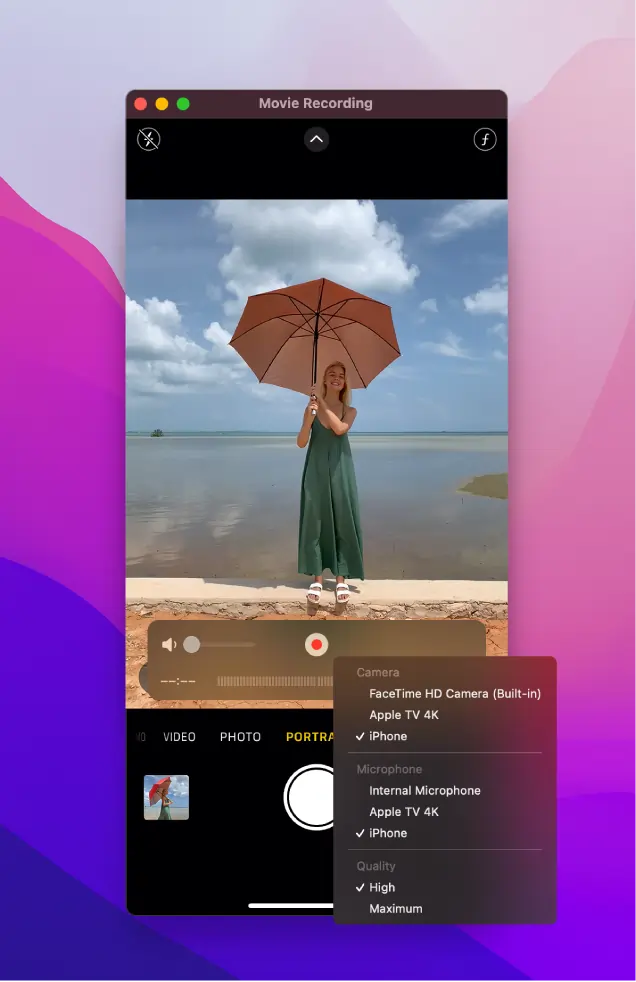
Price: Free
For Apple users, QuickTime is an easy option since it comes pre-installed on your computer and mobile devices. You can easily use QuickTime to record your screen or through your device’s camera. However, QuickTime doesn’t support remote recording, so if you’re looking for a software option for remote podcasts, you’ll probably want to look elsewhere.
Pros
- Already installed on your device
- Record both video and your screen
- Recording resolution isn’t dependent on your internet connection
- Editing tools
Cons
- macOS only
- No remote recording capabilities
Best for: Apple users who want a simple tool for recording and editing on your own device.
5. CamStudio
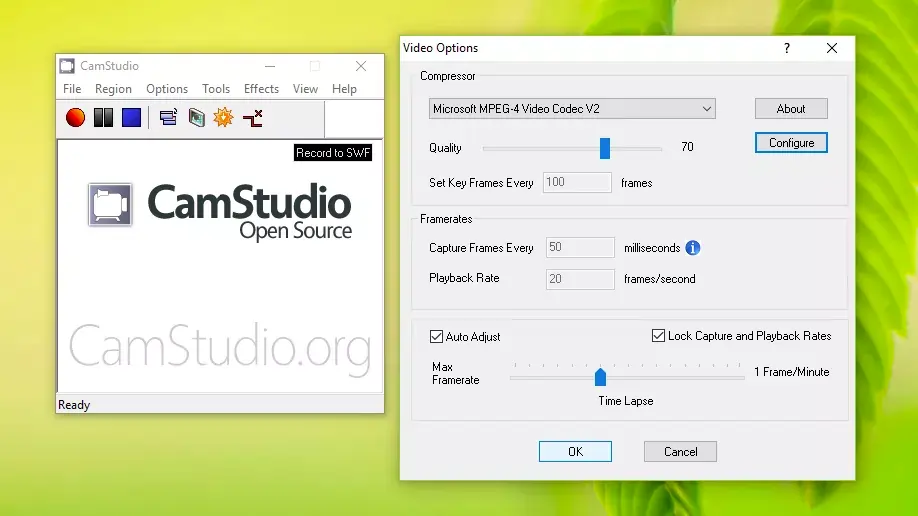
Price: Free
Compatibility: Windows
CamStudio is an open-source video recording tool that’s both easy to use for beginners and equipped with features advanced creators can appreciate. Due to its open-source nature, CamStudio is customizable, with multiple extensions available to suit your editing and recording needs.
Pros:
- Free and beginner-friendly
- No recording time limits
- Highly customizable
Cons:
- Available for Windows only
- Limited export file types
- Antequated interface design
Best for: Beginners looking for a free, simple recording tool—or experienced creators with the time to take full advantage of CamStudio’s advanced exensions.
6. Loom
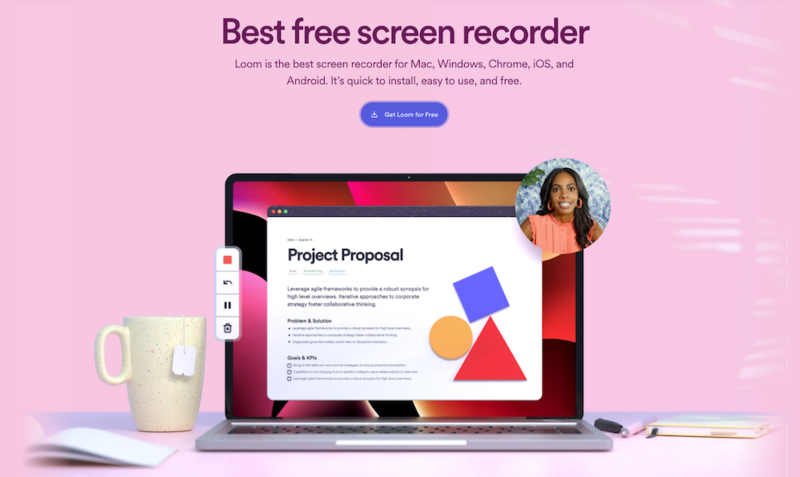
Price: Free for up to 25 videos at 5 minutes/video. Paid plans start at $8/month.
Compatibility: macOS, Windows, iOS, Android
Loom is a popular recording software designed to help business professionals communicate more effectively. Users can easily create quick videos of their screen or from their camera. Easily share tutorials, introductions, or webinars with a link—and your coworkers can react with emojis and time-stamped comments.
Pros:
- Quick communication tool with instant sharing and streaming
- Record screen, webcam, or both at the same time
- Optimized for business use
Cons:
- Recording quality is not up to professional standards
- Not designed for content creation like podcasts or live streaming
- Limited audio and video editing functionality
Best for: Teachers and business professionals looking for a way to streamline communication with students, customers, and team members.
7. Streamlabs OBS
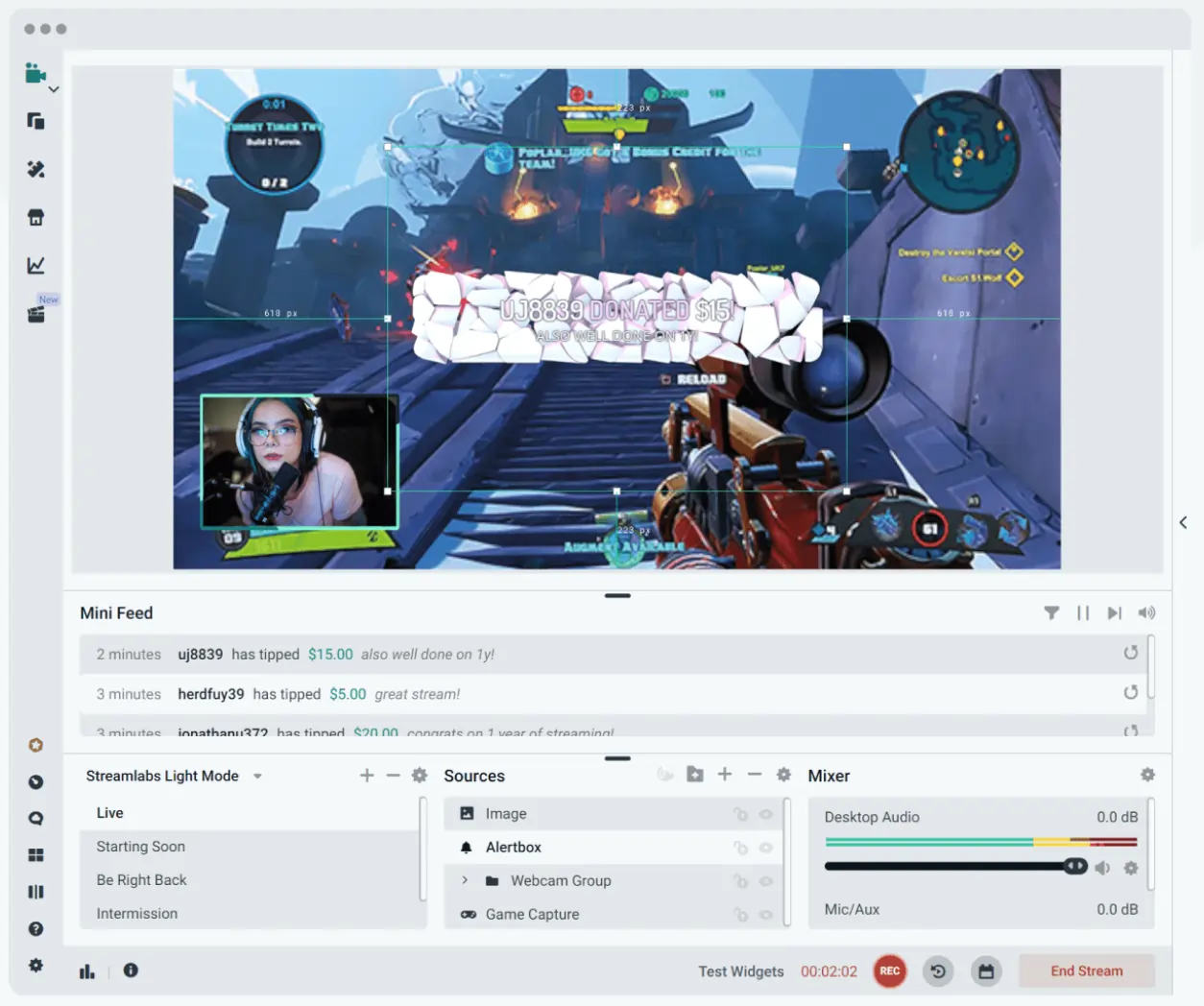
Price: Free. Prime Membership is $19/month.
Compatibility: macOS
Streamlabs OBS takes inspiration from OBS; it was created as a more user-friendly, cloud-based version of the software. It’s not as flexible as other recording softwares on this list, but if you need a free tool just for livestreamting, Streamlabs OBS is a good option
Pros:
- Local recording
- Easy streaming to platforms like Facebook, Twitch, and YouTube
- Simultaneous streaming to multiple platforms
- Accept tips from livestream viewers
- Mobile apps
Cons:
- macOS only
- Limited recording inputs
Best for: Content creators who want to live stream to multiple platforms easily.
8. Movavi
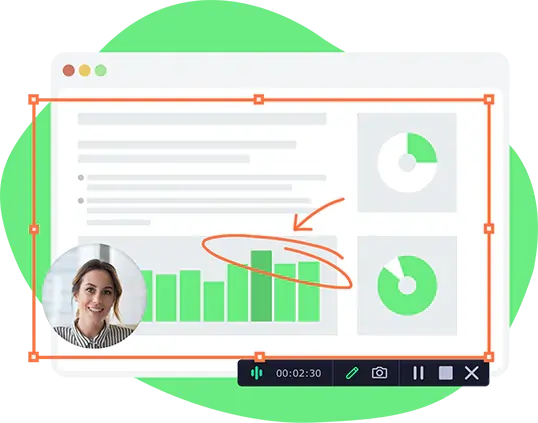
Price: Free download available, with premium plans starting at $42.95/year.
Compatibility: macOS, Windows
If you’re looking for a reliable screen recorder to replace OBS, Movavi is a great choice. It’s an intuitive screen recorder app that lets you choose what portion of your screen to record, or use your webcam or camera input. And once you’re done recording, Movavi’s basic suite of editing tools helps get you on your way to a finished product.
Pros:
- Easy screen recording that lets you capture clicks and mouse movements
- Record from webcam or camera
- Ability to schedule recordings
Cons:
- No mobile app
- Editing features come at an additional cost
Best for: Beginners and those who want an intuitive interface without the complexities of professional recording software.
9. iSpring Free Cam
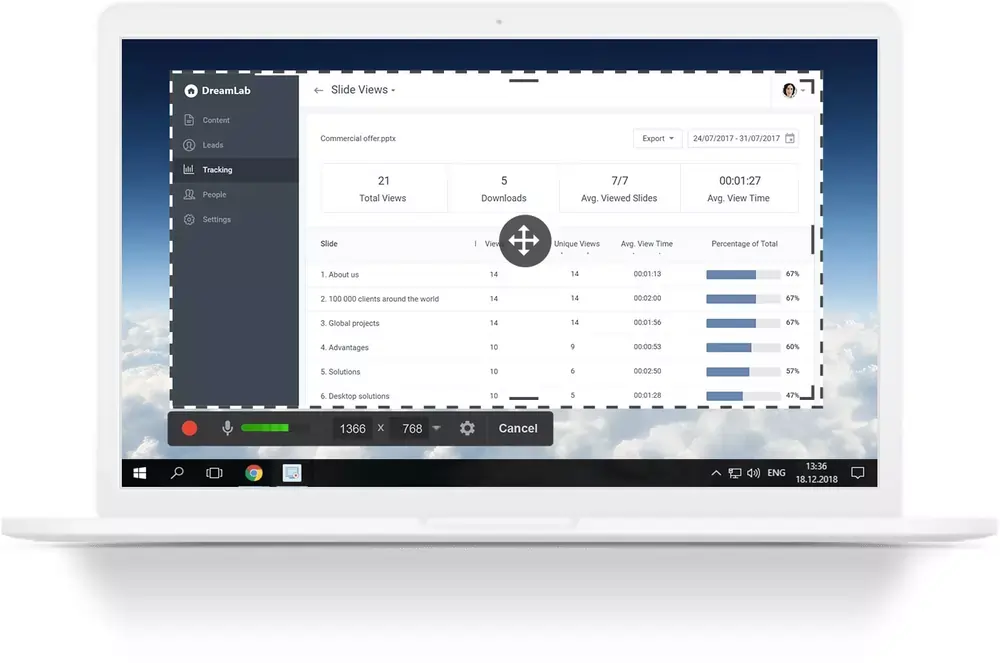
Price: Free for screen recording. Cam Pro comes with webcam recording, annotations, and MP4 exporting for $227/year.
Compatibility: Windows
Another solid screen recorder option is iSpring Free Cam, an easy-to-use tool for beginner content creators. The software lets you choose to record your entire screen, a portion of the screen, or an app open on your computer. And when you’re done recording, iSpring Free Cam has useful audio editing features like noise removal and trimming.
Pros:
- Record mouse movements and clicks
- Record audio from a microphone or using system sound
- Basic editing features
Cons:
- Advanced features (like webcam recording and high-quality file formats) stuck behind steep paywall
Best for: Beginners who want a basic screen recorder tool with some editing capabilities.
10. Zoom
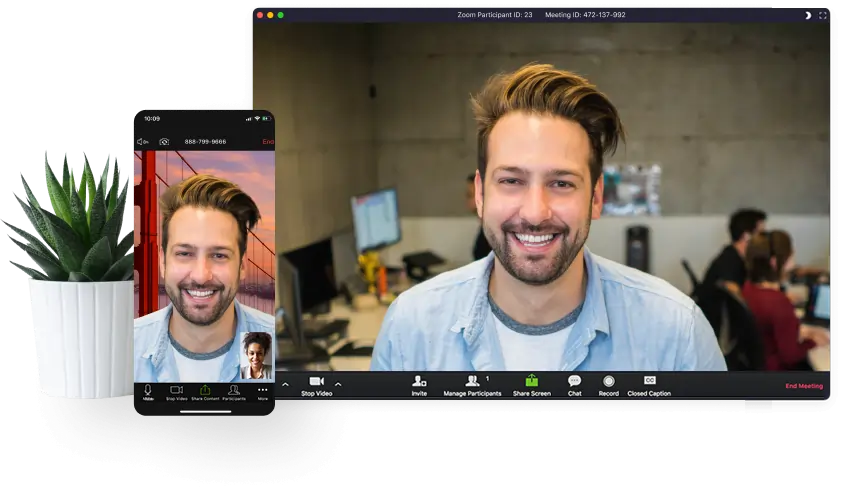
Price: Free for meetings up to 40 minutes. Paid plans start at $149.90/year/user.
Compatibility: Web, macOS, Windows, iOS, Android
Zoom is now a household name, and for good reason. It’s an excellent solution for remote meetings work and long-distance video calls. And since most people have used Zoom, it’s an appealing choice for video content creators who want a remote interview software that their guests will already know how to use.
However, Zoom is optimized for speed over recording quality. While you can record your video call, it will be compressed (meaning data will be lost) and the quality relies on a stable internet connection. And your video will be recorded onto a single track, which limits your editing capabilities in post-production.
Pros
- Your guests are already familiar with the tool
- Record both video and your screen
- Great for webinar recordings
- Whiteboard tool for presentations
Cons
- Poor recording quality compared to other video creation tools
- Free plan is limited to 40 minutes of recording time
- No separate tracks for video recording
Best for: Beginner podcasters who need to record remote interviews for free.
What is the best overall OBS alternative?
The best alternative to OBS depends on your needs, budget, and how you intend to create content. For instance:
- The best OBS alternatives for gamers and live streaming are Streamlabs OBS and XSplit, since they offer live streaming to multiple platforms simultaneously.
- The best OBS alternatives for podcasters are Riveside.fm and Movavi, since they’re optimized for remote interviews and offer high-quality recordings.
- The best OBS alternatives for team use are Loom and Apowersoft, since they’re designed as quick video recording tools for asynchronous communication.
FAQs on OBS Alternatives
Do professionals use OBS?
OBS can be used commercially without restrictions. Many professional content creators do use OBS for their live streaming, screen recording, and video creation—but others seek out alternatives due to the platform’s steep learning curve and complicated features.
What's better, OBS or XSplit?
Both platforms are excellent choices for live streaming. OBS has the advantage of XSplit in that all of its features are free and it offers more export formats. XSplit, on the other hand, is easier to use and lets you connect to live streaming platforms more easily.
Which is better, Streamlabs or OBS?
Streamlabs and OBS both have great features that make them good choices for live streamers. They’re both open-source and free to use, and they provide quality video resolution. However, Streamlabs tends to slow down users’ PCs more than OBS does.
Is OBS the best recording software?
OBS recording features are pretty good, but the software is a little complicated to get around. It depends on your needs and budget, but overall, more comprehensive tools exist. If you’re looking for an all-in-one tool that’s affordable, easy to use, and lets you record interviews, screencasts, and live streams, check out Riverside.fm's video recording tool today!


.webp)











.png)

-(1).webp)


